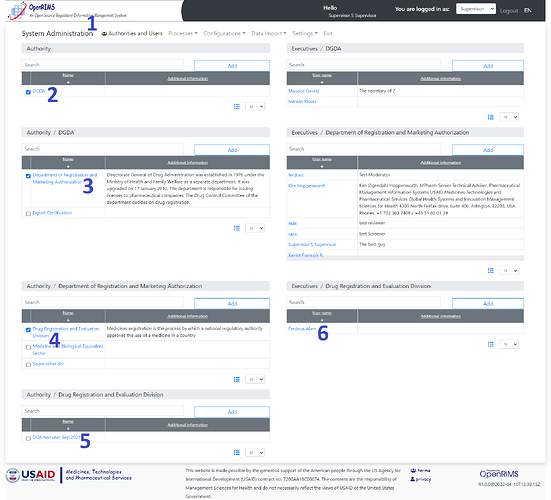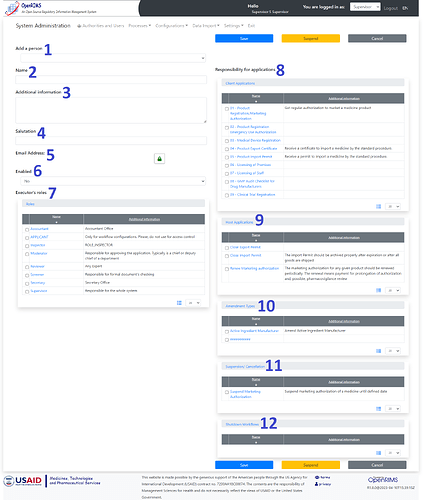Roles
User definition
All those who use OpenRIMS for different purposes are users of OpenRIMS.
There are three user categorizations in OpenRIMS.
- Guest Users: All the users who use the system to apply for registration of establishments like pharmacy, wholesale, import, export and manufacturer and product.
- Host Users: All of those users on the regulatory side who process, access and evaluate the applications submitted by the guest users.
- Admin Users: All the users who have been a special provision to configure, read, create, update and delete system elements in the configurations are the admin users.
Requirements
To set up any user role in OpenRIMS, it is mandatory for the Users to have a Gmail account, as OpenRIMS uses Google OAuth technology to authenticate users in the system.
Google OAuth is an industry standard utilized by numerous organizations to validate and authenticate the users to their profile in any web-based system.
It is common for the NMRA to be decentralized and maintain multiple branch offices. Thus, OpenRIMS maintains a hierarchy of the organizational structure in the system.
It is possible to allow the host user to have multiple roles within the system but ideally, a host user should only have one role within the system.
-
User Role allocation for Guest users:
The guest user with a Gmail can sign up into the system by clicking on the applicant login button, where they can use the sign-in with Google button to get into the system. Once the guest user successfully signs in, they get access to the landing page on the system from where they can make choose to make new applications as per their requirement. -
User Role Allocation for Host Users
Any application has to go through multiple evaluators with different responsibilities. All such evaluators generally have a special task to perform while assessing the application.
- Secretary
All the applications submitted by the guest users are routed to the secretary. The secretary receives the application and allocates the application to the right screener within the office.
- Screener
The NMRAs allocate screeners based on their specialization in administrative activities on pharmacy registration, wholesale registration, import/export registration or manufacturer registration and product registration. The common responsibility of the screeners is to check whether the application fulfils the requirements of applications and whether submitted documents meet the requirements stated by the NMRA.
- Reviewer
The reviewer is responsible for looking into the factual correctness and completeness of the application. The reviewer is the expert in the evaluation of the applications.
- Inspector
The NMRAs do an inspection of the establishment and premises as part of their evaluation of the registration application. The inspectors make on-site inspections of the premise of the establishment as per the requirements established by the NMRA.
- Approver
The approver is usually the head of departments or the director general of the NMRA. The role of the Approver is to grant permission of registration or other actions requested by the applicant.
Admin Role
This is a special role that has full access to create, read, update and delete system settings and components in OpenRIMS.
The Administrator is an NMRAs staff who can;
- The setup outlook and feel of the landing page like;
- set-up logos
- languages
- Default country locale, etc.
- Creation of workflow definitions and the workflows
- Users Management and role assignment
- Search and Reroute applications that have been misplaced in the system
- Reconfigure the workflow to new requirements
- Generate system performance and experience reports
Setup
The user roles can be set up by logging in to the system with Admin.
- Go to System Administration
- User allocated within Authority
- User allocated within Authority for the department
- User allocated within Authority for a section within the department
- User allocated within Authority for division within section
- Setup executor for division
Setting up the user profile for the division,
First, Click on Add on the Executives/ Division, which will bring up the new form;
Setting up the required values will allow the system admin to add new executors with various levels of authority, roles and responsibility.